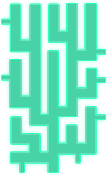- /
- /
- /
[GAMEPLAN] Styling Revolution Slider
To style revolution slider layers (as seen on our demo page), following these steps (steps 1-3 only need to be done at the first time)
1. Edit a slide, scroll to bottom to Layer Params
2. Click on Edit CSS File button to open popup window
See http://d.pr/i/lP5N
3. Paste this code on top of the file
.tp-caption.big_heading_light{
position: absolute;
color: #000;
text-shadow: none;
font-size: 82px;
font-weight:700;
line-height: 1em;
padding: 23px 36px;
margin: 0 0 20px 0;
border-width: 0px;
border-style: none;
background-color:#FFF;
font-style:italic
}
.tp-caption.content_text_light{
position: absolute;
color: #fff;
text-shadow: none;
font-weight:700;
font-size: 30px;
line-height: 1.5em;
margin: 0px;
border-width: 0px;
border-style: none;
white-space:nowrap;
text-shadow: none;
font-style:italic
}
.tp-caption.big_heading_dark{
position: absolute;
color: #fff;
text-shadow: none;
font-size: 82px;
font-weight:700;
line-height: 1em;
padding: 23px 36px;
margin: 0 0 20px 0;
border-width: 0px;
border-style: none;
background-color:#000;
font-style:italic
}
.tp-caption.content_text_dark{
position: absolute;
color: #000;
text-shadow: none;
font-weight:700;
font-size: 30px;
line-height: 1.5em;
margin: 0px;
border-width: 0px;
border-style: none;
white-space:nowrap;
text-shadow: none;
font-style:italic
}
4. Drag a layer to slide and use big_heading_light or big_heading_dark style (for heading text) in Layer Paramsbox.
5. Drag a layer to slide and use content_text_light or content_text_dark style (for content text) in Layer Params box
6. To use button, paste this code in text editor
button-label
Change ‘your-url-here‘ and ‘button-label‘ by your text.